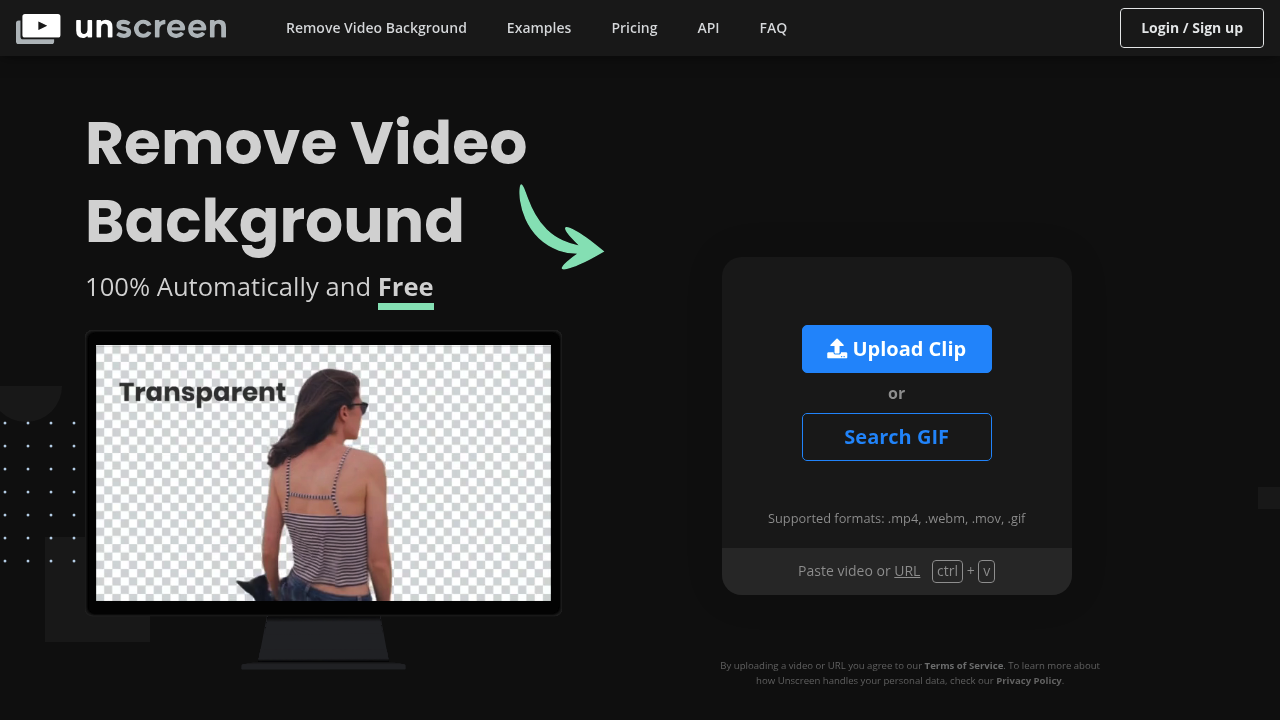Unscreen.com: The Ultimate AI Tool for Background Removal
Introduction
Overview of Unscreen.com
Unscreen.com is an AI-powered tool designed to automatically remove backgrounds from videos and GIFs. This service simplifies the process of producing background-free video content, eliminating the need for traditional methods like chroma keying and greenscreens.
Key Benefits and Use Cases
Unscreen.com offers several key benefits:
- Automatic Background Removal: Unscreen uses AI technology to automatically remove backgrounds from videos in various formats like mp4, webm, and gif.
- High-Quality Results: The tool analyzes videos to generate high-quality results with full HD resolution for enhanced video quality.
- Streamline Video Editing Process: By automating the background removal process, this tool saves time and effort for video editors.
- Simplify Production Workflow: It eliminates the need for complex techniques like chroma keying and greenscreens, making production easier and more accessible.
Who Uses
Unscreen.com caters to a wide audience including:
- Content Creators
- Video Editors
- Social Media Managers
- Marketers
- Educators
- Filmmakers
What Makes Unscreen.com Unique
Unscreen.com stands out due to its:
- AI-Powered Technology: Utilizes state-of-the-art AI algorithms and machine learning models to analyze videos and detect foreground and background elements.
- Ease of Use: Requires no manual editing or technical expertise, making it accessible to a wide range of users.
- Multiple Format Support: Supports various formats including mp4, webm, and gif.
Core Features
Essential Functions Overview
Unscreen.com offers the following essential functions:
- Automatic Background Removal: Uses AI technology to automatically remove backgrounds from videos and GIFs.
- High-Quality Results Analysis: Analyzes videos to generate high-quality results with full HD resolution.
- Full HD Resolution: Unscreen Pro offers full HD resolution for enhanced video quality.
- Adobe Premiere Pro Plugin: Users can install a plugin for Adobe Premiere Pro to upload the processed video files seamlessly.
- No Manual Clicking or Selection of Pixels: No need to pick pixels, select colors, paint masks, or move paths, making the process straightforward and efficient.
Common Settings Explained
- Upload Your Video or GIF: Simply upload the video or GIF that you want to remove the background from.
- Wait for Processing: The tool will take a short time to process your video or GIF.
- Automatic Background Removal: Unscreen uses its AI algorithms and machine learning models to analyze the video and detect the foreground and background elements.
- View the Result: Once processing is complete, you will see your video or GIF with the background removed.
- Choose a New Background (Optional): If you want, you can choose a new background to apply to your video.
- Download Your Video or GIF: After you’re satisfied with the result, you can download your video or GIF.
Tips & Troubleshooting
Tips for Best Results
- Use High-Quality Videos: Ensure that your input videos are of high quality to get the best results.
- Avoid Complex Backgrounds: If possible, avoid using videos with complex backgrounds to get better results.
- Check for Clipping: Make sure there are no clipping issues after the background removal process.
Troubleshooting Basics
- Check Video Format: Ensure that your video is in a supported format (mp4, webm, gif).
- Verify AI Processing Time: If the processing time is taking longer than expected, check if your internet connection is stable.
- Review Settings: Double-check all settings to ensure everything is set correctly.
Best Practices
Common Mistakes to Avoid
- Using Low-Quality Videos: Avoid using low-quality videos as they may not yield the best results.
- Ignoring Supported Formats: Make sure to use only supported formats (mp4, webm, gif) to avoid any issues.
- Not Checking Results: Always review the results after processing to ensure they meet your expectations.
Performance Optimization
- Optimize Video Size: Ensure that your video size is optimized for faster processing times.
- Use Stable Internet: Use a stable internet connection to avoid any interruptions during processing.
Pros and Cons
Pros
- Automatic Background Removal: Saves time and effort by automating the background removal process.
- High-Quality Results: Generates high-quality results with full HD resolution.
- Ease of Use: Requires no manual editing or technical expertise, making it accessible to a wide range of users.
- Multiple Format Support: Supports various formats including mp4, webm, and gif.
- Flexible Pricing Plans: Offers flexible pricing plans to suit different needs.
Cons
- Limited Free Plan: The free plan has limitations (up to 5 seconds per clip and 20 clips per day).
- Subscription Costs: The subscription plans can be costly, especially for heavy users.
Summary
Unscreen.com is an AI-powered tool that simplifies the process of removing backgrounds from videos and GIFs. With its automatic background removal, high-quality results, and ease of use, it is a valuable asset for content creators, video editors, and social media managers. While it offers flexible pricing plans, users should be aware of the limitations of the free plan and the costs associated with the subscription plans. Always check the official pricing page for the most up-to-date information, as pricing might be changed.
Disclaimer: Pricing plans are subject to change and may not reflect the current pricing at the time of reading. For the most accurate and up-to-date pricing information, please visit the official Unscreen.com pricing page.
Pricing Plans
Unscreen.com offers various pricing plans:
- Free Plan: Up to 5 seconds per clip and 20 clips per day.
- Hobby: $9.00 for 3 minutes/month ($3.00/min).
- Artist: $39.00 for 15 minutes/month ($2.60/min).
- Creator: $89.00 for 45 minutes/month ($1.98/min).
- Maker: $189.00 for 2 hours/month ($1.57/min).
- Studio: $389.00 for 5.5 hours/month ($1.18/min).
- Pay-as-you-go: $4.99 per video minute.
For more detailed information on pricing plans, please visit the official Unscreen.com pricing page.